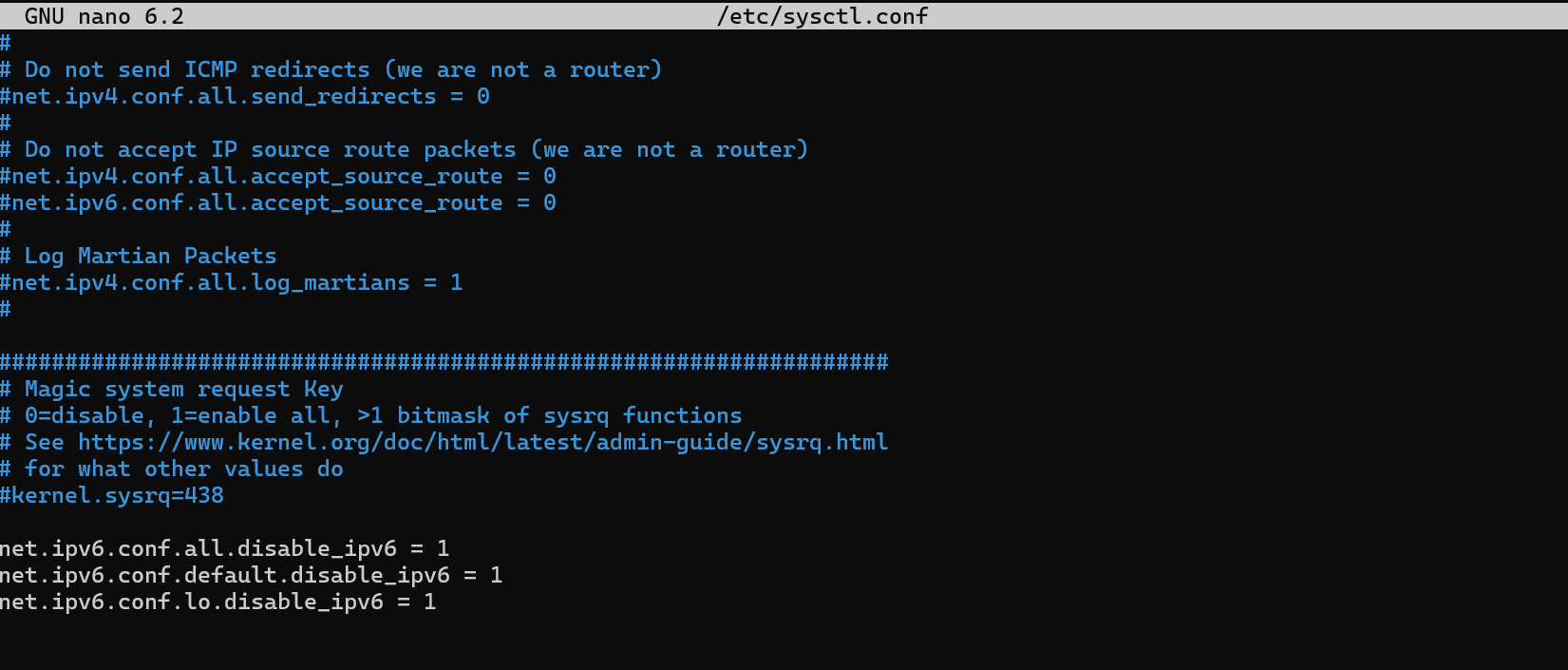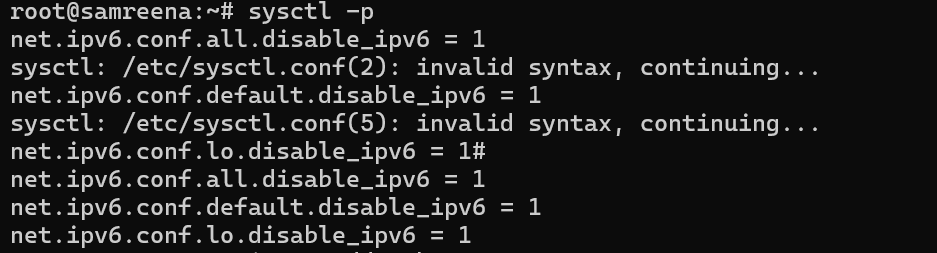In today's digital landscape, IPv6 is key to overcoming the limitations of IPv4, especially as more devices require unique IP addresses. This guide will help you understand how to manage IPv6 settings on your Ubuntu system, whether you aim to future-proof your network, resolve compatibility issues, or enhance performance. Explore the steps, make informed decisions for your network, and ensure your Ubuntu system is well-prepared for the future.
Disabling IPv6 can be useful when specific applications or services have compatibility problems or during network troubleshooting to identify issues. However, it’s generally better to resolve compatibility issues directly rather than permanently disabling IPv6.
Let's discover how to disable IPv6 on Ubuntu with a step-by-step guide designed to help you enhance your network's performance and security.
Before enabling or disabling IPv6, check its current status in your terminal. You can verify your current IPv6 configuration using this command:

If you see "inet6" after running the command, it means IPv6 is currently enabled on your Ubuntu system.However, you can disable IPv6 Ubuntu using this guide.
Disable IPv6 Ubuntu (Step-by-Step Guide)
To enable or disable IPv6 on Ubuntu, you can modify kernel parameters using the sysctlcommand. Here’s how:
How to Disable IPv6 on Ubuntu using GRUB? (Disable IPv6 Ubuntu)
First, open the terminal window. Use a text editor to edit the sysctl.conf file. For example, here we are using Nano editor, you can run:
$ sudo nano /etc/sysctl.conf
Add the following lines at the end of the file:
# Disable IPv6
net.ipv6.conf.all.disable_ipv6 = 1
net.ipv6.conf.default.disable_ipv6 = 1
net.ipv6.conf.lo.disable_ipv6 = 1
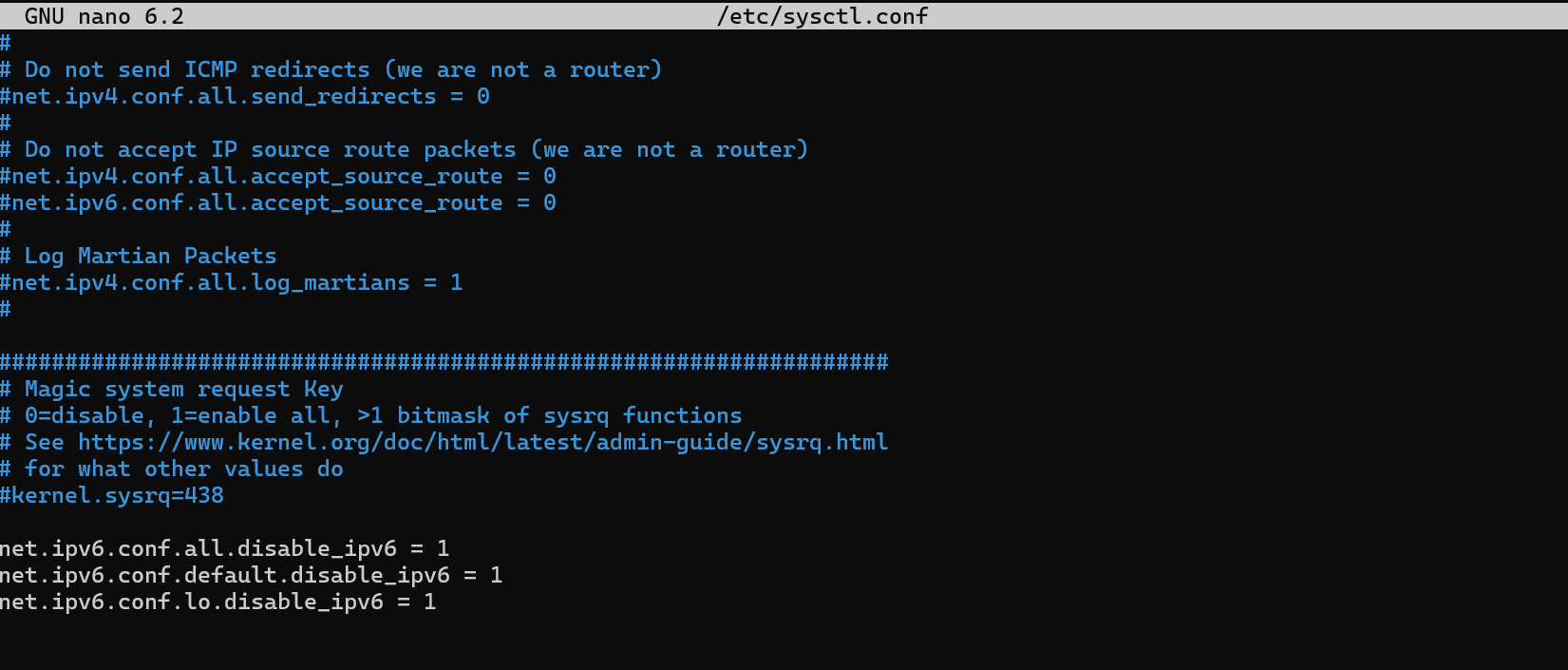
Save and close the file.
Apply the changes by running:
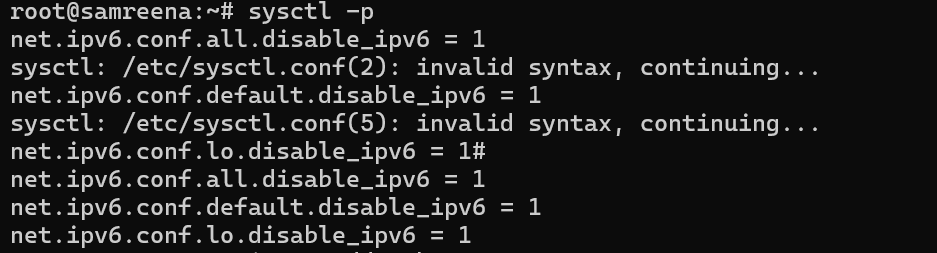
It is important to note that disabling IPv6 will affect your system’s communication ability over IPv6. Be aware that some applications and services may depend on IPv6.
Disabling IPv6 can sometimes enhance performance on systems with limited resources. However, it's important to weigh the long-term consequences and explore other methods for boosting performance before making this change.
Ubuntu Enable IPv6:
Enabling IPv6 (Ubuntu enable IPv6) ensures future-proofing of your network infrastructure, as it provides a larger address space and enhanced connectivity, and supports the global shift towards IPv6 adoption. It also improves compatibility with modern applications and services designed with IPv6 in mind.
To enable again IPv6, you need to either remove or comment out the lines you previously added to the sysctl.conf file:
# Disable IPv6
# net.ipv6.conf.all.disable_ipv6 = 1
# net.ipv6.conf.default.disable_ipv6 = 1
# net.ipv6.conf.lo.disable_ipv6 = 1
After making these changes, save and close the file, and then apply the updates by running:
How to Temporarily Disable IPv6 on Ubuntu?
If you want to temporarily disable or enable IPv6 without changing the sysctl.conf file, you can easily do it with sysctl commands. To learn how to disable IPv6 on Ubuntu temporarily, execute the below command:
$ sudo sysctl -w net.ipv6.conf.all.disable_ipv6=1
$ sudo sysctl -w net.ipv6.conf.default.disable_ipv6=1
$ sudo sysctl -w net.ipv6.conf.lo.disable_ipv6=1
How to Temporarily Enable IPv6 on Ubuntu? (Ubuntu Enable IPv6)
In Ubuntu enable IPv6 temporarily, use the following
$ sudo sysctl -w net.ipv6.conf.all.disable_ipv6=0
$ sudo sysctl -w net.ipv6.conf.default.disable_ipv6=0
$ sudo sysctl -w net.ipv6.conf.lo.disable_ipv6=0
These changes are temporary and will not persist after a reboot. To make them permanent, you will need to update the sysctl.conf file as described earlier.
These commands configure the IPv6 parameters to "0," which temporarily enables IPv6. Similar to the disablement commands, these adjustments are not permanent.
Temporary changes help evaluate the effects of IPv6 on your system or network without making lasting modifications. For permanent changes, it's advisable to update the sysctl.conf file as described earlier. Always proceed with caution and thoroughly test any changes, particularly in production environments, to prevent unforeseen issues.
Managing IPv6 settings on your Ubuntu system is important as the internet evolves. IPv6 provides a larger address space, better security, and improved connectivity compared to its predecessor, IPv4. Temporarily disabling IPv6 can help diagnose network issues or compatibility problems with certain software. However, since IPv6 is becoming increasingly integral to internet infrastructure, turning it off might prevent your system from fully benefiting from future technological advancements.
Enabling IPv6 aligns your system with the global shift towards this modern protocol, ensuring it remains compatible with future internet developments. IPv6's benefits, such as its scalability and built-in security enhancements, contribute to a more efficient and secure internet experience. When making decisions about IPv6, consider your specific network needs and application requirements. Whether opting for permanent changes or temporary adjustments, it's essential to weigh the implications carefully to ensure your system is well-prepared for the future of internet connectivity.
Conclusion
Understanding and managing IPv6 settings on your Ubuntu system is crucial in today's rapidly evolving internet landscape. IPv6 offers significant advantages, including a vast address space, enhanced security features, and improved connectivity. We learned in this tutorial how to disable IPv6 on the Ubuntu system. Temporarily disabling IPv6 can be useful for troubleshooting and testing compatibility issues with certain applications or network configurations. However, given IPv6's role in the future of internet communication, disabling it might limit your system’s ability to fully embrace new technologies and advancements.
If you're looking for a reliable hosting solution for your VPS or dedicated server, or need SSL services, HostWorld has the perfect options for you. Explore the benefits we offer, and you'll understand why we're the top choice for your hosting needs.
We offer premium services worldwide, with hardware distributed across 17 countries to ensure high availability no matter where you are. Our dedicated team provides prompt technical support, with a maximum response time of 10 minutes to minimize downtime and reduce losses. We also offer multilingual support to enhance customer comfort and efficiency. With a 99.9% uptime guarantee, you can rely on us to keep your business consistently online.